


 Preparation (Perform at your computer)
Preparation (Perform at your computer) 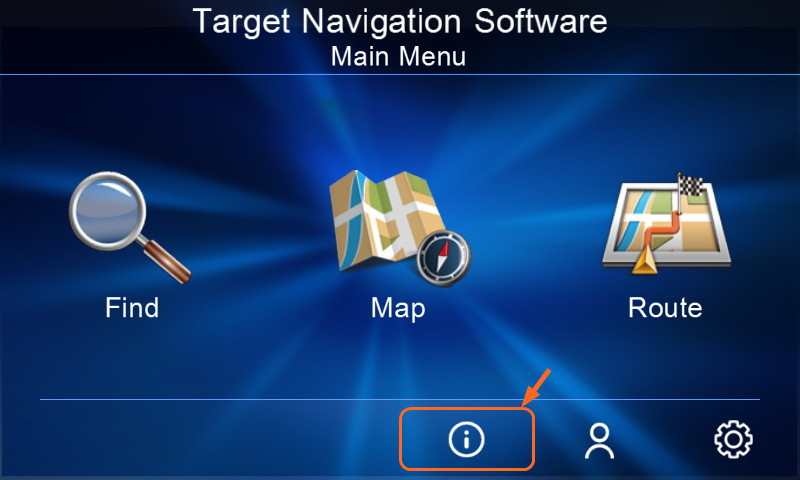
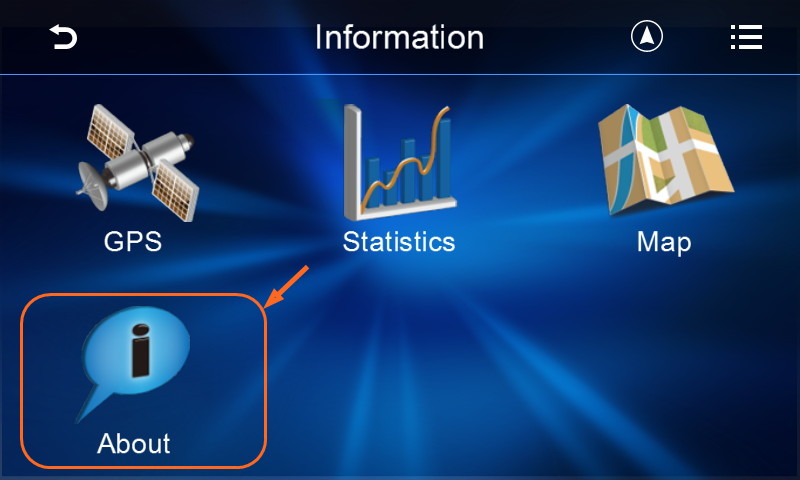
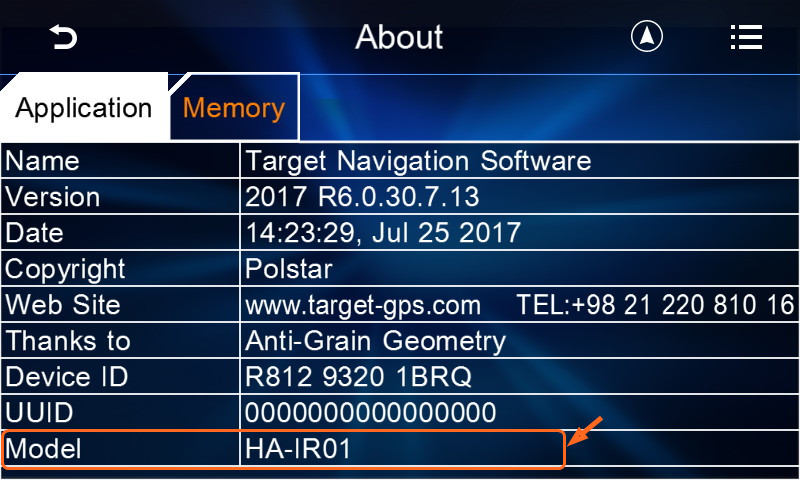
 STEP 1: Install Map to Navigation Device (Perform at the navigation device)
STEP 1: Install Map to Navigation Device (Perform at the navigation device) 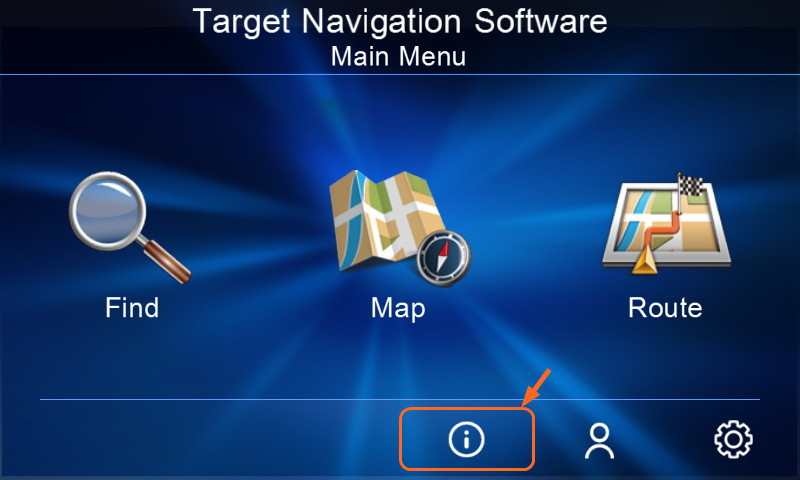
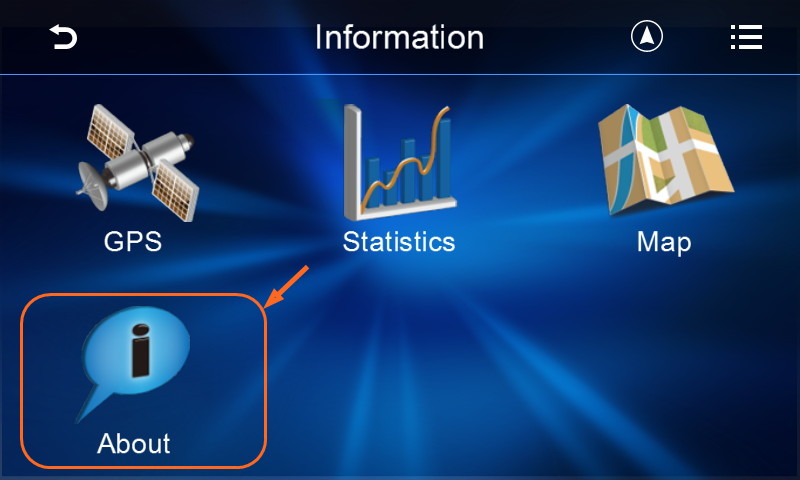
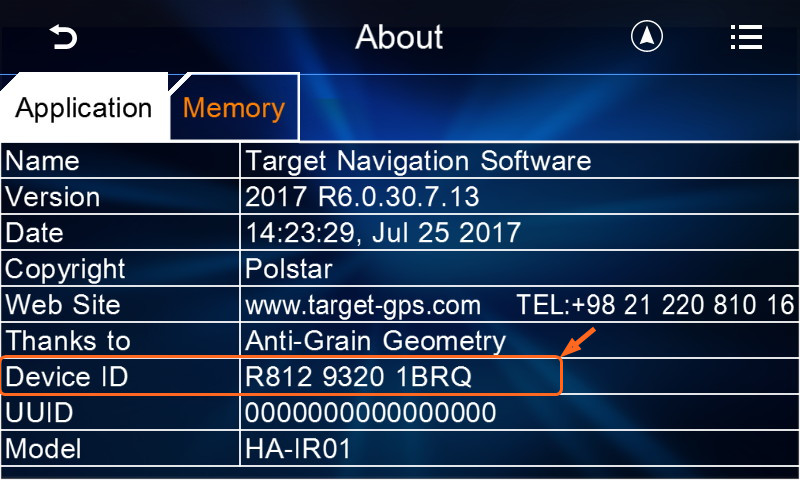
 STEP 2: Get a License Key (Perform at your computer)
STEP 2: Get a License Key (Perform at your computer)
 STEP 3: Install Map & Key to Navigation Device (Perform at the car)
STEP 3: Install Map & Key to Navigation Device (Perform at the car)
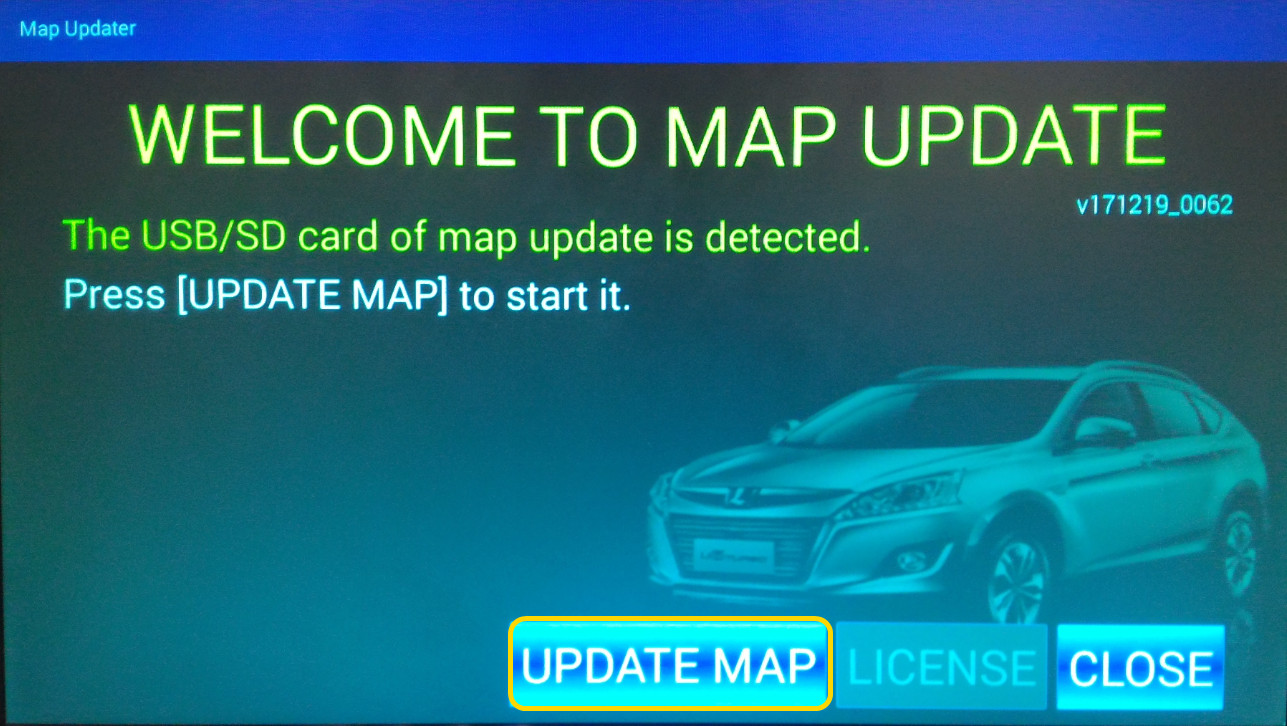
Copyright © 2017 Polstar Technologies, Inc. All rights reserved.